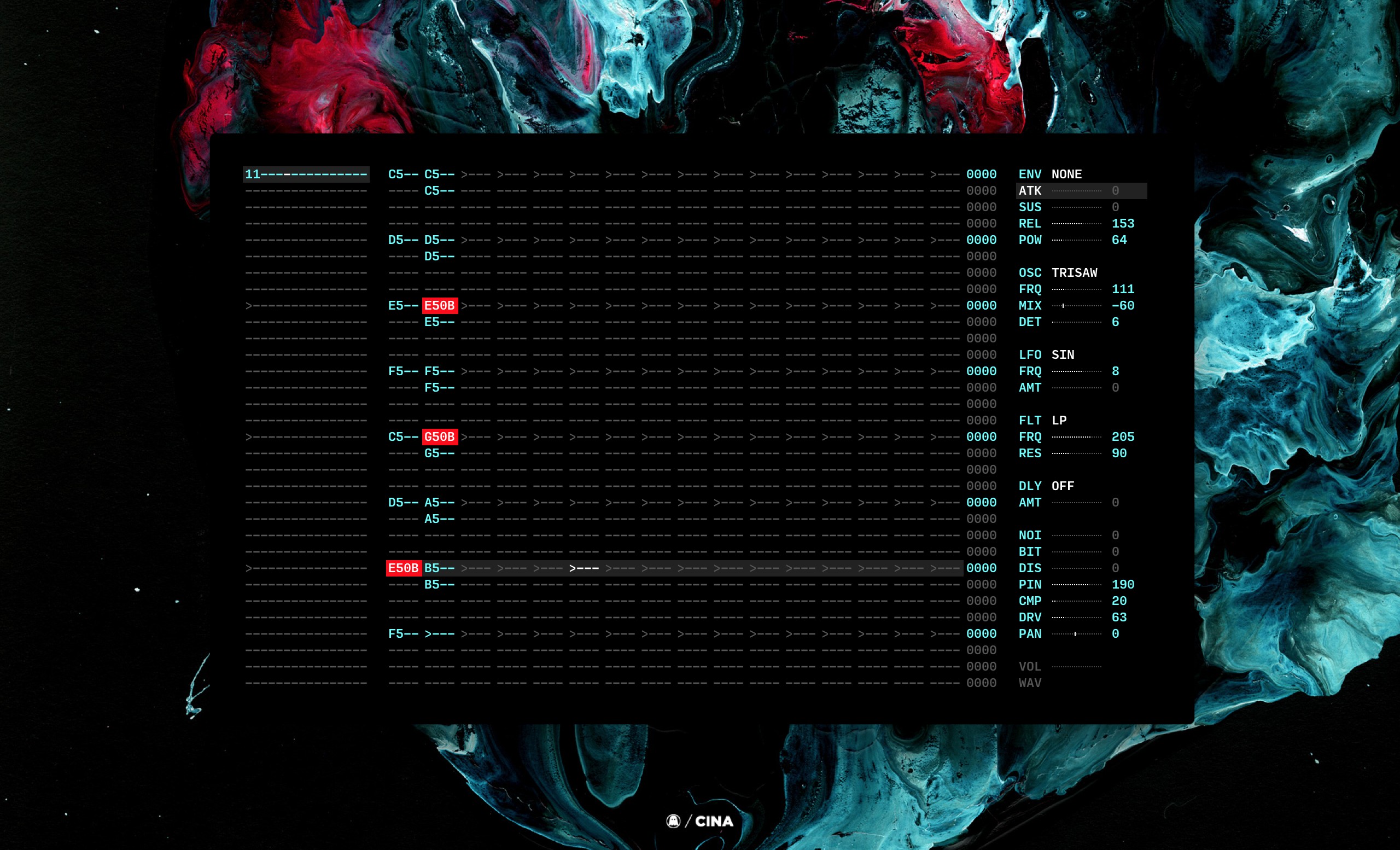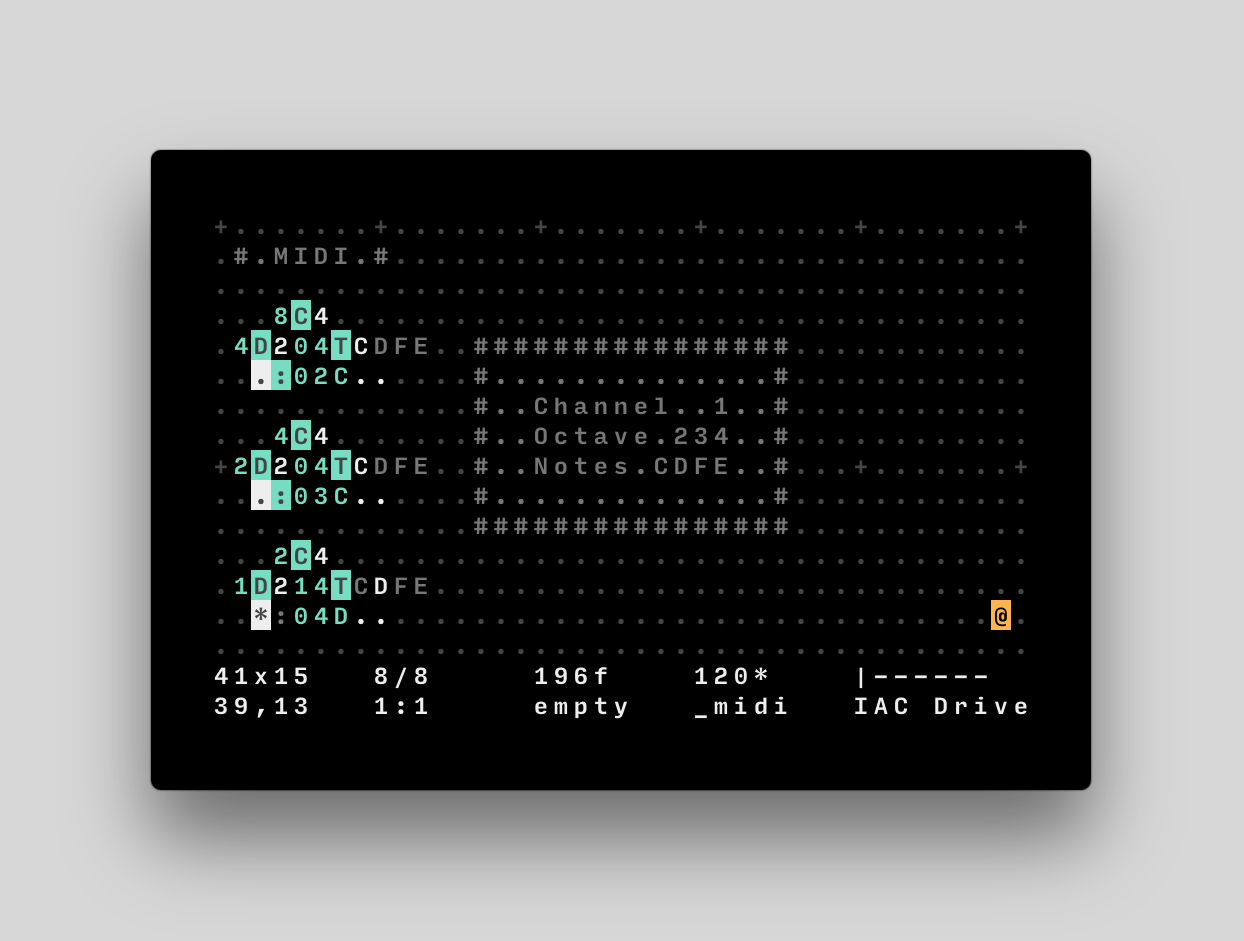OK. I'd like to share some tips.
_______________________________________
HOW TO SET UP ORCA
FOR BEGINNERS
_______________________________________
It took me a while to figure some things, so, This could help somebody maybee..
_______________________________________
ORCA
_______________________________________
You can download ORCA here (bottom of the page) for different platforms:
https://wiki.xxiivv.com/site/orca.html
https://github.com/Hundredrabbits/Orca
(top of the page)
so:
Standalone versions grab here:
https://hundredrabbits.itch.io/orca
For Win it's available only for 64bit systems
For 32bit system, you have to use browser version:
https://hundredrabbits.github.io/Orca/
browser version is kind of tricky to run on Firefox (I didn't manage it to run), but it runs on Opera and should on Chrome and Safari... (can't find link to supported browsers and tutorial how to run it on firefox, but it's floating around)
ORCA doesn't run on WinXP on web browser for me. Browsers stopped to support WinXP while ago unfortunatelly.
_______________________________________
MIDI
_______________________________________
To run ORCA as a midi sequencer, you'll also need some virtual midi port ORCA could connect to...
It should connect to USB-Midi devices directly, but I didn't test it and I don't have any multitimbral Midi synthesizer to try it...
So you have to use some virtual midi cable / port
You can grab LoopMidi here:
http://www.tobias-erichsen.de/software/loopmidi.html
run loopMidi first, create new port (+ button on setup page), than run ORCA
Orca should connect to loopMidi port automatically
(or CTRL + > to circle through midi out ports of ORCA)
(CTRL + < circle through midi in ports of ORCA - it should slave to incoming midi clock from midi in port)
alternative to loopMidi could be MidiYoke
http://www.midiox.com/index.htm?http:// … /myoke.htm
Now you can run simple ORCA command
.D.
..:03C
: for midi
0 for midi channel (0 in ORCA is midi channel 1)
3 for octave
C for C note
on loopMidi you should see some progress
_______________________________________
SOUND
_______________________________________
sure, there is no sound
you have to connect loopMidi port to some sound source
You can use DAW
You can use instruments dedicated to work with ORCA
Pilot (synth):
https://hundredrabbits.itch.io/pilot
Cassetter (sampler):
https://person0b.itch.io/cassetter
Both for 64bit systems, so doesn't work for me... shame...
I don't use DAW, so here are some other tips:
You'll need something that can map different instruments to different midi channels ORCA is sending
You could use some VST instruments.
I found Shortcircuit sampler working nice, it has user friendly interface and clearly understandable layout:
https://vemberaudio.se/shortcircuit/
https://web.archive.org/web/20180722062 … -1_1_2.exe
To run VST you have to use some VST client:
MiniHost by Tobybear:
https://www.kvraudio.com/product/minihost_by_tobybear
https://web.archive.org/web/20120825153 … nihost.zip
or VstHost
https://www.hermannseib.com/english/vsthost.htm
You'll also need Asio4all low latency audio driver:
https://www.asio4all.org
OK
ORCA >> loopMidi >> VST host (running VST instrument) >> AsioDriver
_______________________________________
SOUNDFONT
_______________________________________
But I had some idea.. to use some FM sounds with ORCA
...
Preciselly i'd like to use OPL3 soundfont
https://musical-artifacts.com/artifacts/15
Shortcircuit sampler can use soundfonts, but in kind of hard way...
And I'd like to use soundfont for my regular onboard windows Midi device
(yes, there is still that awkward sounding midi device built in windows7...)
OK.
If you'd like to use soundfont this way, you could use:
Bass midi driver:
https://web.archive.org/web/20130126063 … ssmididrv/
alternative should be Coolsoft VirtualMIDISynth
https://coolsoft.altervista.org/en/virt … h#download
(or VST host and soundfont player - sfz):
https://web.archive.org/web/20060516203 … sfz197.exe
for Bass midi driver - install, it should create folder on startup menu
go to bassmidi driver configuration
Soundfont port A - Add - OPL-3_FM_128M - Apply
you're good to go
Now you can run ORCA >> BassMidiDriver (port A)
Channel 10 (number 9 in ORCA) triggers drum sounds
but other channels triggers same sound...
_______________________________________
MIDI FILTER
_______________________________________
Now you have to assign different sounds of soundfont to different midi channels...
you'll need Midi-OX
http://www.midiox.com/index.htm
alternative is midiTools
https://mountainutilities.eu/miditools
so, in Midi-OX:
set up Options-Midi Devices
Midi input to: loopMidi
Midi output to: BassMidi (port A)
In ORCA set up Midi out to loopMidi.
Now you are running:
ORCA >> loopMidi >> Midi-OX >> BassMidi
in Midi-OX open View-Midi Status
now you can click to Patch column for single channel and change instrument (patch) for that Channel
Change channels in ORCA and map your patches in Midi-OX
Leave midi channel 10 in Midi-OX (9 in ORCA ) column empty, it's for drums
Now you can right-click to midi Status window and SAVE your snapshot
later you can load it to this window and SEND to midi out
EDIT:
you can assign patches (different instruments) from soundfont directly from ORCA:
just bang ORCA command:
.D.
.$pg:1;;;63
wich means:
$pg:1;000;000;063 (ORCA will ignore these 0)
wich means:
$ send orca command - program - : midi channel 2 (1 in ORCA) ; 000 Bank Select MSB – Most Significant Byte ; 000 Bank Select LSB – Least Significant Byte ( = Bank 0 ) ; patch 063
thus you can connect ORCA >> Bass MidiDriver and skip this Midi Filtering step
_______________________________________
END
_______________________________________
We're done
there are some shortcuts in ORCA you'd like to know:
CTRL + S (save - files need to have .orca extension to open in ORCA later)
CTRL + O (open - it took a while to open dialog window for me, but it works)
R_ALT + < or > (change BPM)
CTRL + > (Midi out port)
CTRL + < (Midi in port)
usefull links:
https://anapan.525lines.moe/oldscardemu.htm
https://www.donyaquick.com/midi-on-windows/
Last edited by ryba (Apr 26, 2022 1:39 pm)